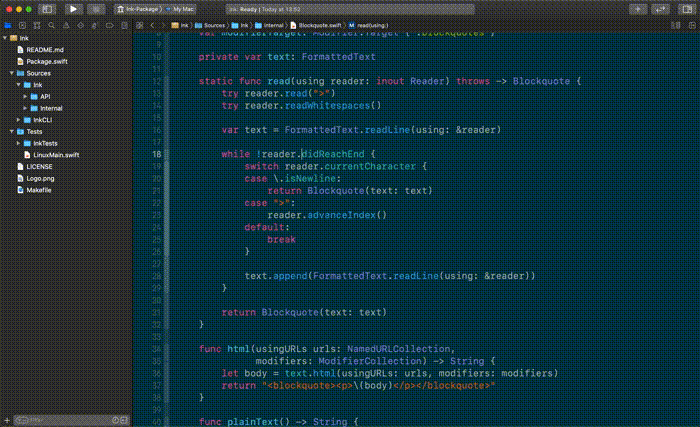The iOS Developer (and macOS) Cheat Sheet
Table of Contents
Xcode
Showing/Hiding Panels
⌘+0 Show or hide Navigator⌘+⌥+0 Show or hide Inspector⌘+1-9 Show and switch Navigator tabs⌘+⌥+1-4 Show and switch Inspector tabs⌘+⇧+Y Open or hide the Console
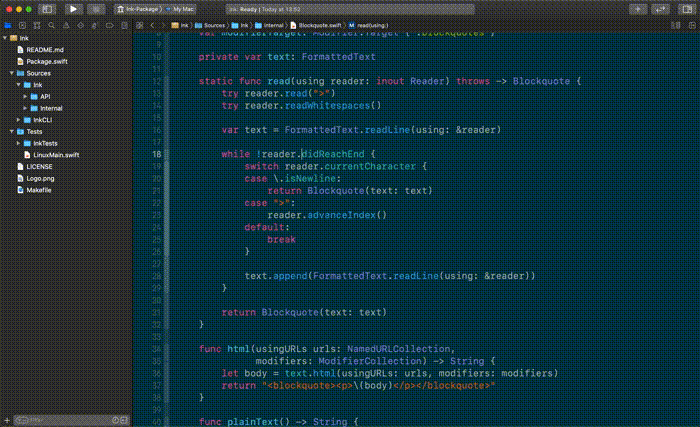
⌘+⌥+J Filter in current Navigator Tab
Opening and Navigating Files
⌘+⇧+O Open Quickly- Supports fuzzy search. Ex.: Type
PrCVC to find ProductCollectionViewCell - Supports opening the file in a specific line. Ex.:
ViewController.swift:58
⌥+⇧ Choose where to open a file (either from Open Quickly, or when clicking in the Project Navigator)⌘+⇧+J Reveal file in Project Navigator
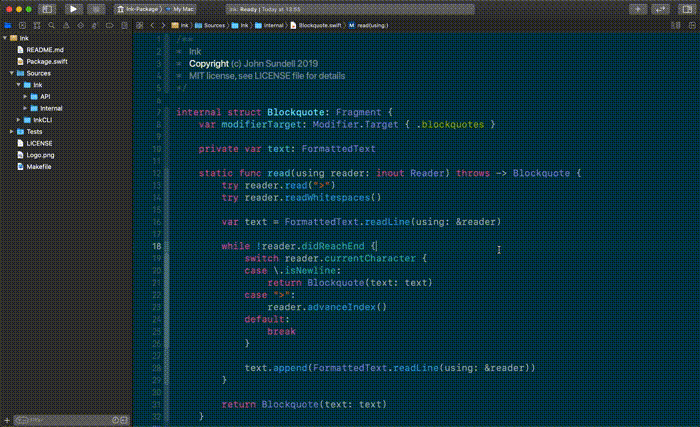
⌘+J Move focus of current editor⌘+⇧+D in the UI Hierarchy Debugger
Cursor Navigation & Text Selection
⌘+↑ or ↓ Move to end/beginning of a file. Combine with ⇧ to select text.⌘+→ or ← Move to end/beginning of a line. Combine with ⇧ to select text.⌥+→ or ← Move to end/beginning of a word. Combine with ⇧ to select text.⌘+⌃+⇧+→ or ← Camel case sensitive text selection
Text Editing
⌘+L jump to a specific line⌘+⇧+L Show Library (Code Snippets or Interface Builder views)
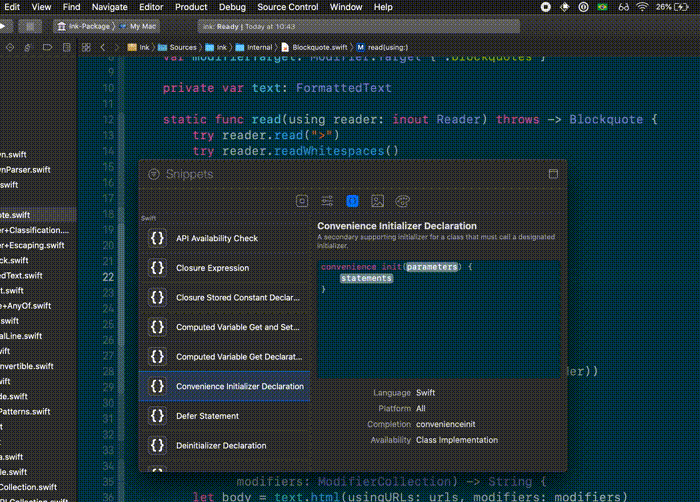
- In the Jump bar: You can filter files or function by typing
⌘+↑+⌃ Show generated Swift interface (Only properties and method declarations)⌥+ drag cursor up/down: multiple cursors⌃+I to automatically indent them⌘+⌥+[ or ] Move a line upwards/downwards⌘+⌥+← or → Fold/Unfold (see more variants in Editor > Code Folding)⌘++ or - Increase/Decrease font size⌘+⌃+E Edit All in Scope
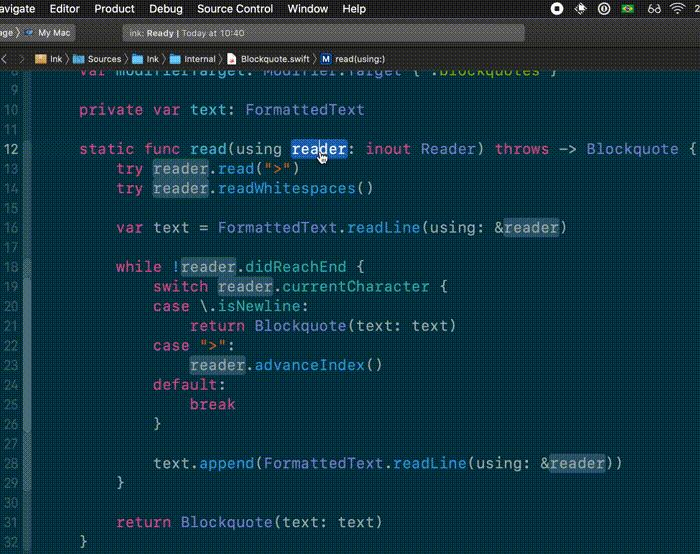
Cleaning
⌘+⇧+K Clean build folder⌘+K Clean console (also works on Safari's inspector)
Searching
⌘+⇧+F Search in Workspace/Project (Same as ⌘+4)⌘+F Search in current file- Select code, then
⌘+E to open the search box with the selection ⌘+G goes to the next occurrence; ⌘+⇧+G to the previous
Miscellaneous
⌥+ click on a type to show popover documentation
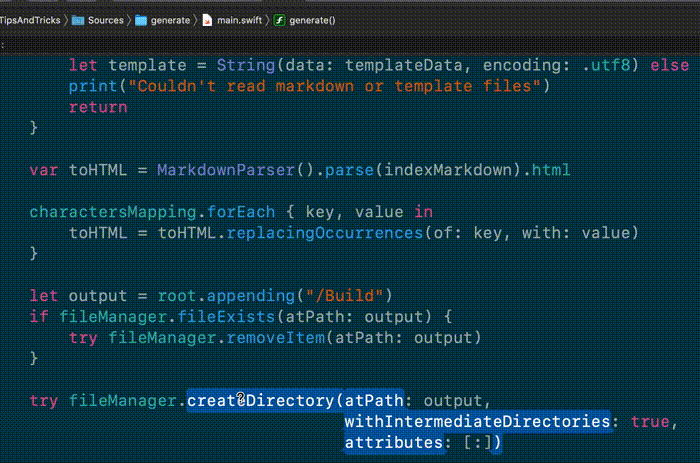
Finder:
↵ on a file to rename; space to show Quick Look- Install quicklook plugins/extensions
- Folders in Xcode or Finder (or any other native mac app using
NSOutlineView): Click the arrow +⌥ to recursively collapse or expand nested folders
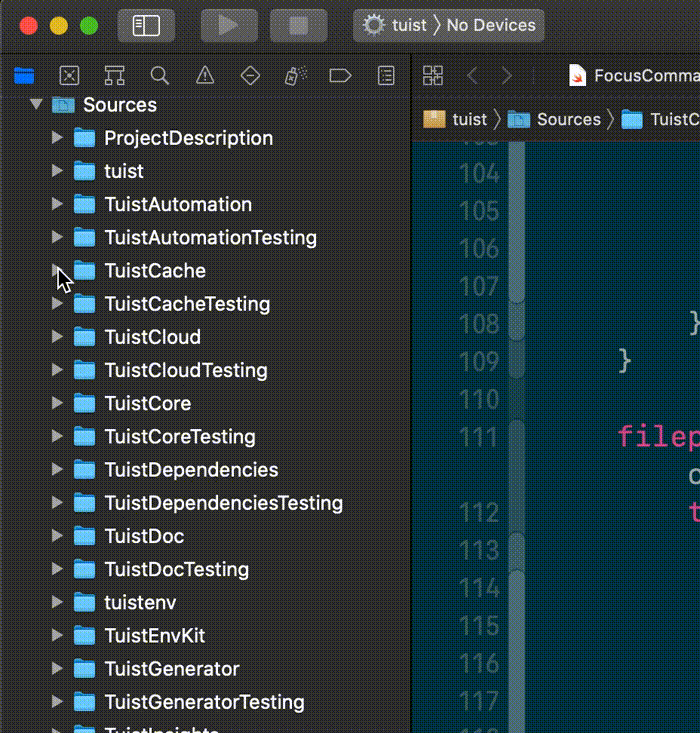 - Copy file as path
- Copy file as path
Terminal:
- Use aliases to ease running frequent and/or long commands
xed . - opens a Workspace (or a Project if a workspace doesn't exists) in the existing directory
Apps I Can't Live Without
- Imagine Terminal and Spotlight had a baby
- Run custom scripts:
- Clipboard History: Never be afraid of copying something and losing a copied content
- Sequential Paste
- Filters: transform clipboard data
Legend
⌘ Command⇧ Shift⌥ Option (or Alt)⌃ Control (or Ctrl)← Left Arrow→ Right Arrow↑ Up Arrow↓ Down Arrow↵ Enter/return
Want to add your favorite shortcut(s)? Add yours here.